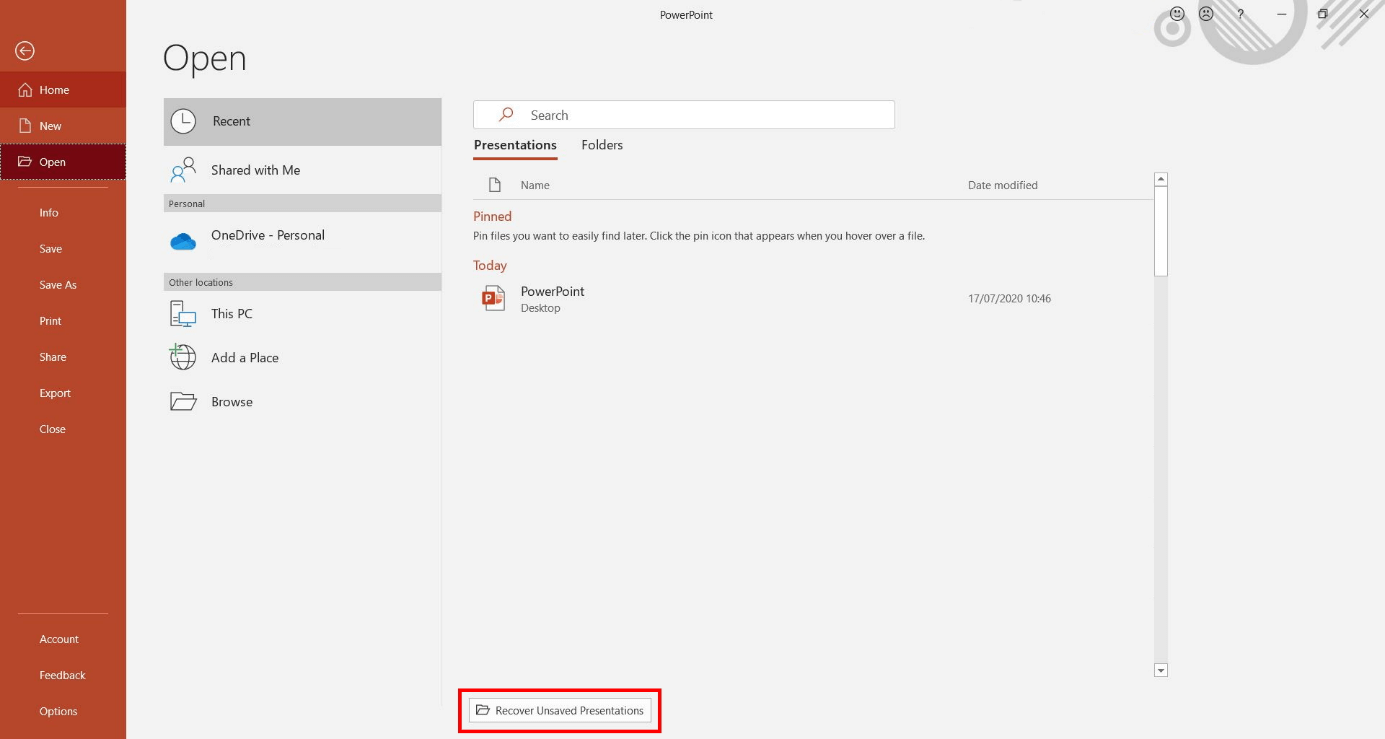Recover a PowerPoint file that wasn’t saved
Step 1: Open Powerpoint
Step 2: Click 'File' & Click 'Open'
Step 3: Recover a PowerPoint file that wasn’t saved

Related Articles
Save your presentation as a PowerPoint template (.potx)
Save your presentation as a PowerPoint template (.potx) On the File tab, click Save As (or Save a Copy, if you are using Office 365). Under Save, click Browse to open the Save As dialog box. In the Save As dialog box, in the Save as type list, choose ...How to Reset Your Microsoft 365 Password (Forgotten Password)
If you’ve forgotten your Microsoft 365 password, you can reset it yourself using Microsoft’s self-service password reset (SSPR) tool. Note: This process requires that you have previously set up your security verification methods (such as phone ...How to Install Microsoft Office Apps
Summary This article will guide you through installing Microsoft Office apps on your computer. Follow these step-by-step instructions to install applications like Word, Excel, PowerPoint, and Outlook. Step 1: Sign in to Office 365 Open your web ...How to Send as Alias in Outlook
BMIT or your Microsoft Office 365 administrator will need to add an alias to your account first before you can use this feature. Users can’t create aliases themself. Outlook on the web and Outlook for iOS and Android now support sending from aliases. ...How to use Apps in Teams
You can use many apps to in teams to increase the productivity power of Teams. A few common Apps you may see are OneNote and SharePoint (Files) OneNote is a digital notebook that allows you to capture, organize and share your notes with your team ...