Record a meeting in Teams
Any Teams meeting or call can be recorded to capture audio, video, and screen sharing activity. The recording happens in the cloud, and it is saved so you can share it securely across your organization.

Notes:
- Whiteboards and shared notes are not currently captured in meeting recordings.
- When you view a meeting recording, you'll see no more than four peoples' video streams at once.
Record a meeting or call
- Start or join the meeting.
- To start recording, go to the meeting controls and select More options
 > Start recording.
> Start recording.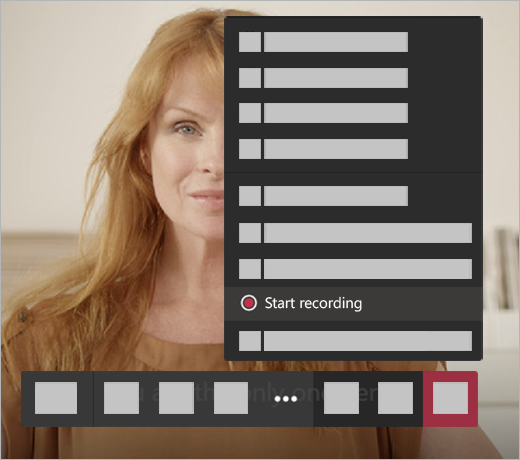

Everyone in the meeting is notified that the recording has started.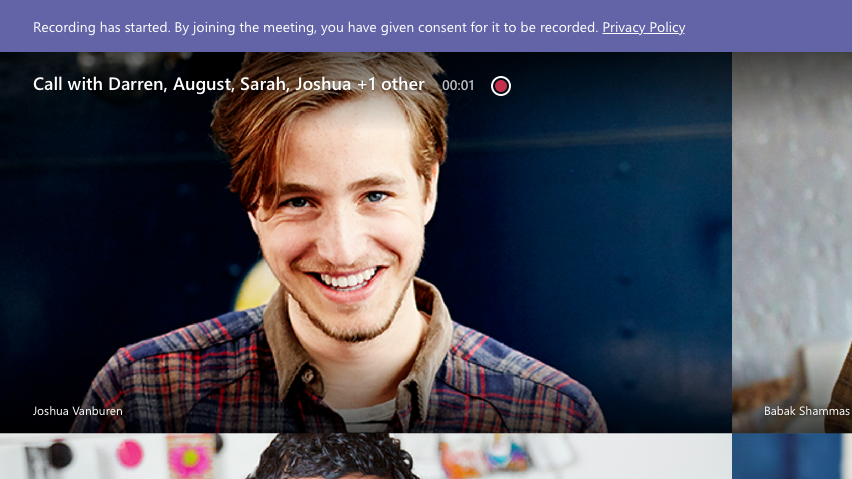
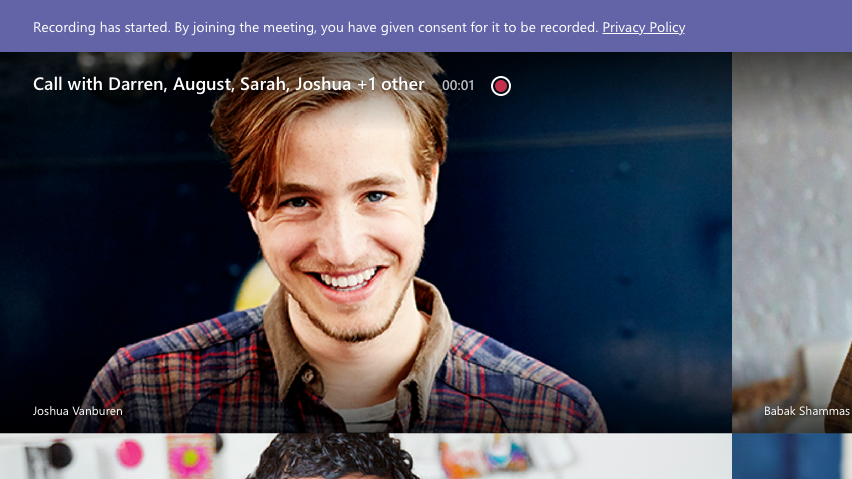
The meeting notification is also posted to the chat history.
 Note: You can't make multiple recordings of the same meeting at the same time. If one person starts recording a meeting, that recording will be stored on the cloud and available to all participants.
Note: You can't make multiple recordings of the same meeting at the same time. If one person starts recording a meeting, that recording will be stored on the cloud and available to all participants.3. To stop recording, go to the meeting controls and select More options More options button > Stop recording.
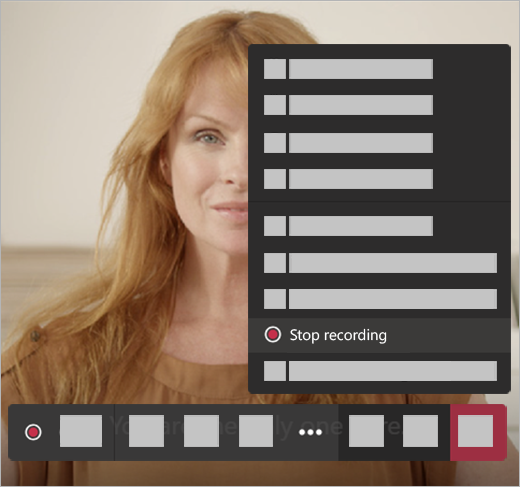
The recording is then processed and saved to SharePoint if it was a channel meeting or OneDrive if it was any other type of meeting.
The meeting recording shows up in the meeting chat—or in the channel conversation, if you’re meeting in a channel. These links are available for seven days.

Note: For now, guests and external attendees can only view the recording if it's explicitly shared with them.
Who can start or stop a recording?
Anyone who meets the following criteria can start or stop a recording, even if the meeting organizer isn't present.
Has an Office 365 Enterprise E1, E3, or E5 license.
Has recording enabled by an IT admin.
Isn't a guest or from another organization.

Notes:
Recording continues even if the person who started the recording has left the meeting.
The recording stops automatically once everyone leaves the meeting.
If someone forgets to leave the meeting, the recording automatically ends after four hours.
If one of the participants has a policy for compliance recording the meeting will be recorded according to the policy even if that participant is from another org or company.
Privacy
When a meeting recording starts, Teams shows a notification to all participants on the Teams desktop, web, and mobile apps, as well as to people who joined via phone.
In some places, you legally need to get everyone's permission before you can record them. Make sure you know the rules before you start.
For more information, see the Microsoft Privacy Statement.
Related Articles
Teams Functions: A basic Overview
Microsoft Teams is a collaboration platform that allows you to communicate and work with your team members in different ways. You can use teams, channels, chats and calls to share messages, files, tools and meetings with your colleagues. Teams and ...How to Enable Large Gallery View in Microsoft Teams
Engage with everyone in the meeting by viewing up to 49 participants’ video Microsoft Teams might be one of the leading contenders in the video conferencing ecosystem, but there are a few features it has been lacking in that its primary contender ...How to use Apps in Teams
You can use many apps to in teams to increase the productivity power of Teams. A few common Apps you may see are OneNote and SharePoint (Files) OneNote is a digital notebook that allows you to capture, organize and share your notes with your team ...Prevent forwarding of a meeting
As a meeting organizer, you can choose whether to allow attendees to forward a meeting invitation to others. When creating a meeting request, you can only use this option if your mailbox is hosted in Office 365 or in Exchange Server 2019. Notes: If ...How to Reset Your Microsoft 365 Password (Forgotten Password)
If you’ve forgotten your Microsoft 365 password, you can reset it yourself using Microsoft’s self-service password reset (SSPR) tool. Note: This process requires that you have previously set up your security verification methods (such as phone ...