Prevent forwarding of a meeting
As a meeting organizer, you can choose whether to allow attendees to forward a meeting invitation to others. When creating a meeting request, you can only use this option if your mailbox is hosted in Office 365 or in Exchange Server 2019.
Notes:
If you don’t know if your mailbox is hosted in Office 365 submit at ticket
This feature isn't affected by the use of Information Rights Management.
How to prevent forwarding of a meeting
When you create or edit a meeting, you can choose to allow or prevent forwarding of the meeting invitation. The option to allow forwarding is turned on by default.
However, if you turn off this option, attendees included on the meeting invitation won't be able to forward the meeting to others. As the meeting organizer, you'll still be able to add attendees by editing the meeting.
Go to your calendar
 .
.Select New event.
Select Response options from the meeting toolbar.
Select Allow forwarding to remove the checkmark.
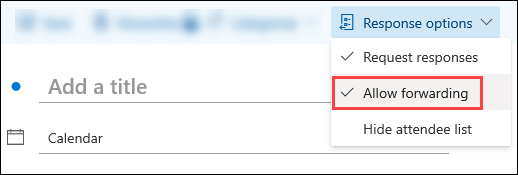 In the outlook:
In the outlook:Go to your calendar
 .
.Select New Meeting.
Select Response Options from the meeting toolbar.
Select Allow Forwarding to remove the checkmark.
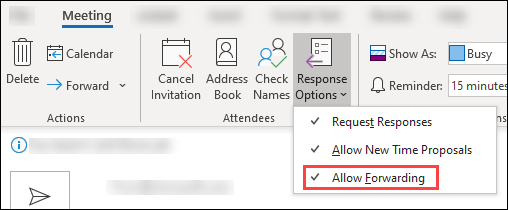
Related Articles
Record a meeting in Teams
Any Teams meeting or call can be recorded to capture audio, video, and screen sharing activity. The recording happens in the cloud, and it is saved so you can share it securely across your organization. Notes: Whiteboards and shared notes are not ...How to Send as Alias in Outlook
BMIT or your Microsoft Office 365 administrator will need to add an alias to your account first before you can use this feature. Users can’t create aliases themself. Outlook on the web and Outlook for iOS and Android now support sending from aliases. ...How to send and receive encrypted emails in Outlook Web Access (OWA)
Sending an encrypted email: Login to Outlook Web Access (OWA). When composing an email, click on the Encrypt icon at the top of the email window. Compose your message and send. Receiving an encrypted email: Click on "Read the message" to open and ...How to Stop Outlook From Moving Emails to Junk or Spam Folder
No one likes spam or junk email. The Outlook Junk Email Filter doesn’t stop delivery of junk email messages, but does the next best thing—it moves suspected spam to the Junk Email folder. It's a good idea to regularly review messages in the Junk ...How to Install Microsoft Office Apps
Summary This article will guide you through installing Microsoft Office apps on your computer. Follow these step-by-step instructions to install applications like Word, Excel, PowerPoint, and Outlook. Step 1: Sign in to Office 365 Open your web ...